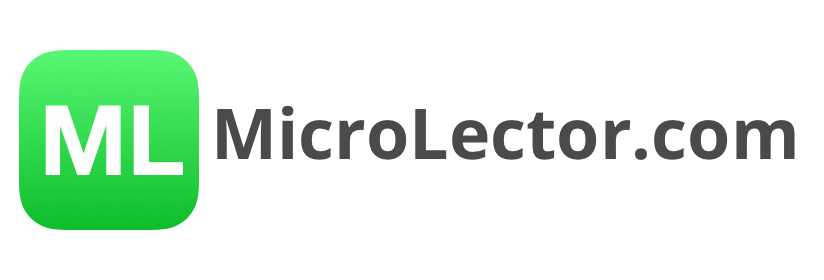How to create a lesson on MicroLector – Part 1: The Intro
Video: How to create an introduction
Step by step: Creating an introduction
On MicroLector you can create a lesson of any size.
- Enter the lesson title – Make sure this is something that students will recognize, such as “Basic Algebra”
- Choose the subject. If you do not find the correct subject, you can choose “Miscellaneous” or write to team@microlector.com and we can add it as a subject.
- Choose the lesson language (English or German)
- Choose the lesson profile image. This is the image which will be displayed on the lesson start page. The image will be quite small. Make sure to use something that is recognizable when smaller (such as icons, just a few letters etc.). If you do not choose an image, a default image will be shown.
- Write a short introduction to tell the student what the lesson is about. This is mandatory, but can only be a few words. There is a limit of 1000 characters. If you want to give the students much more information, you can do that on the next page where you can add links.
- Continue to the next page (Add weblinks)
Please note that the lesson will not be published to everyone once it is created. It is first private only for you and if you choose to share it with friends, students etc. you can use the “Share” function. If you want the lesson to be available for everyone, you have to submit it for review.
MicroLector Help Center
Want to find out more about MicroLector? Check out the MicroLector Help Center to get your questions answered.