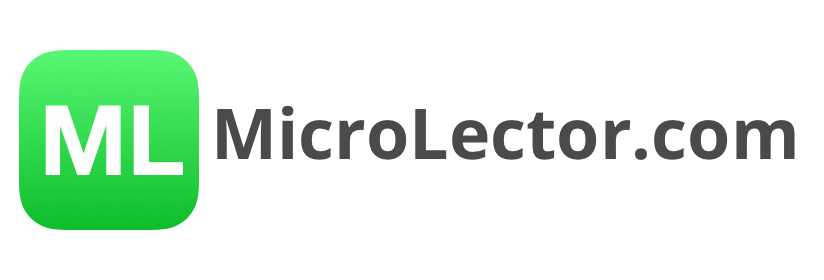How to create a lesson with MicroLector part 4 – Other features
Play Settings
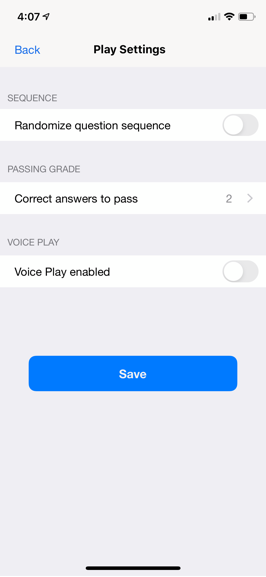
Access the PLAY SETTINGS in the Overview
RANDOMIZE QUESTION SEQUENCE
If this is activated, the questions will not show in the order in which you have created them.
CORRECT ANSWERS TO PASS
Here you can choose how many questions have to be correct in order to get a passing grade. The minimum value is 1 and the maximum value is the number of total questions.
VOICE PLAY ENABLED
Here you can activate voice command for your lesson. Please note that if you have any images or formulas in the lesson, this is not recommended. Read more about Voice Play here.
Sharing a lesson
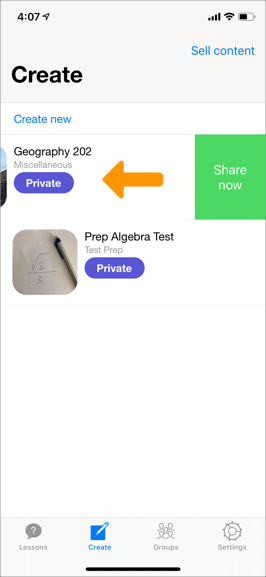
You can share a private lesson with anyone by either swiping from right to left in Create or go to the start page of the lesson and click “Share”. This will generate a link which you can send to others. Only the people who know that link can access your lesson.
Deleting a lesson
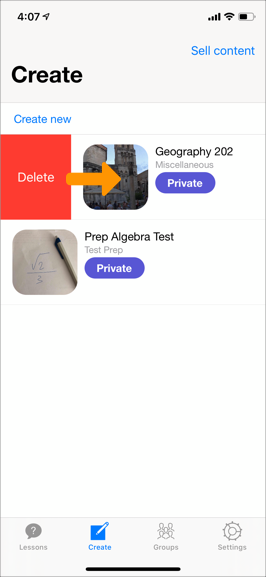
You can delete a lesson by swiping from left to right. Once a lesson is deleted, it is gone forever!
MicroLector Help Center
Want to find out more about MicroLector? Check out the MicroLector Help Center to get your questions answered.